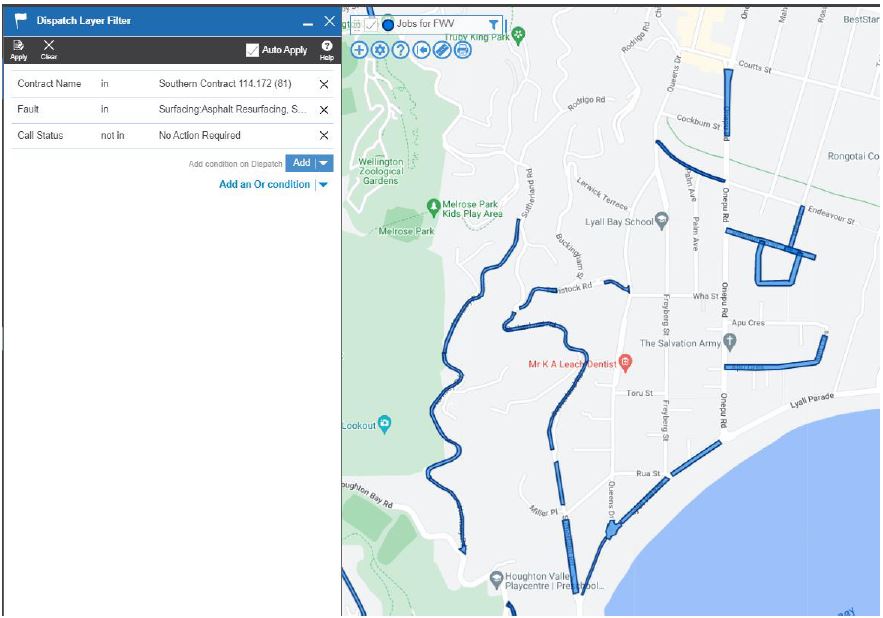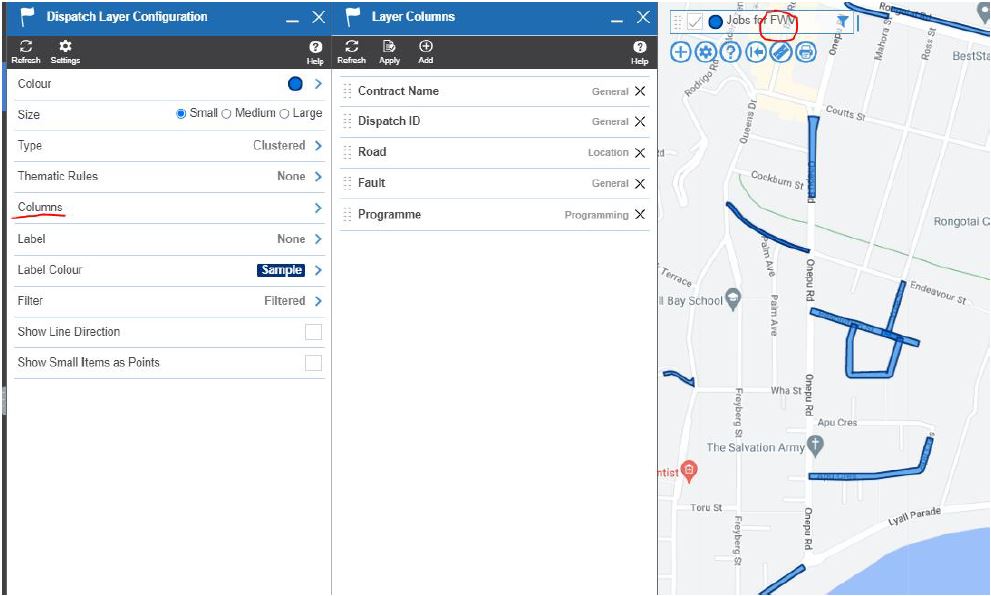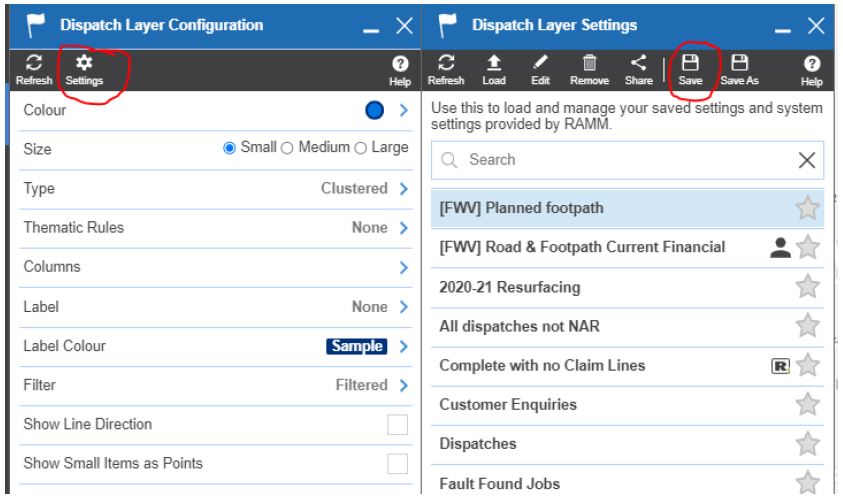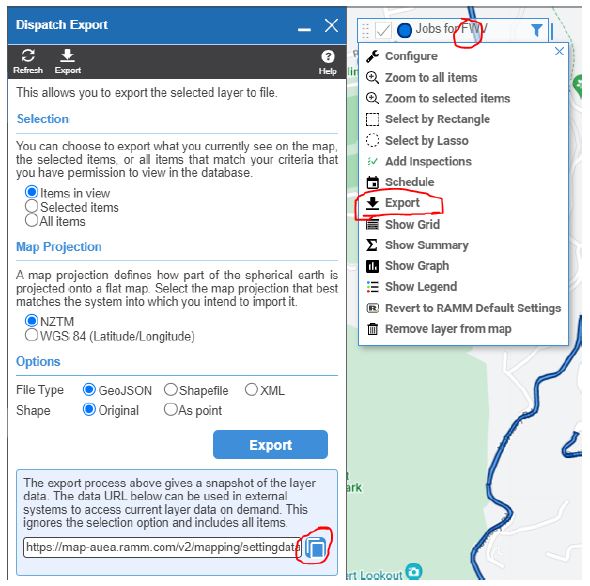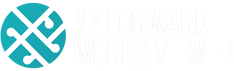|
Click on the titles on the right to find the answer to your question, or use the search button or categories button below
Categories
All
If you get really stuck, contact us:
support@ forwardworks.co.nz |
Back to Help Library
RAMM to NFWV1/5/2023 RAMM layers can be published to the NFWV. If you have data held in RAMM, follow the below steps to create a URL of the data you want to share. 1) Set up a RAMM layer that you want to share. What you see on the RAMM map will be what is published to the NFWV. The example below uses a dispatch layer with all of the resurfacing job types. NOTE: make sure you are saving the dispatch layer as a unique saved layer, otherwise you'll only be able to export it as an excel file. You also need to be able to see dispatches on the map you're exporting. 2) Open up the layer menu by clicking on the layer and navigate to the columns option. Select the columns that you wish to publish to the NFWV. Don't share anything you don't want to be seen in the NFWV. Make sure to select 'Apply'. 3) Navigate to the Settings, name the layer something suitable and save the layer. 4) Open up the layer menu again, select the export option. Copy the link at the bottom of the export window and send to the NFWV team. You'll also need to let the team know what fields in RAMM relate to the fields in the FWV - the NFWV fields are as follows:
- project name - project reference - project description - start date - end date - contact name - contact email - contact phone number If your RAMM tables don't contain that information - don't worry, for most of the fields we can apply information across all projects through the backend, but the project name and reference need to be in RAMM. If you get stuck - contact us at [email protected], or if you're stuck with the RAMM process, please visit the ThinkProject RAMM Help page Comments are closed.
|
|
E: [email protected] A: SaltWorks, 4 Ash Street, Christchurch P: 0210 493 219
|
© COPYRIGHT 2021. ALL RIGHTS RESERVED.
|